Are you a budding Instagram user looking to create a reel? Or an experienced Instagram marketer wanting to get ahead of the curve? In either case, this step-by-step guide will show you how to make a reel on Instagram in 2024.
You’ll learn how to use the platform’s music library, edit vertical videos, and schedule reels from your profile. With the right tools, you can master Instagram reel content and create engaging posts for your audience.
So if you’re ready to start your reel creation journey, open up the Instagram app, and let’s dive in!
What are Instagram Reels, and why should you use them?
Instagram Reels are short, creative videos on Instagram that last up to 15 seconds. It is a great way to show creativity and engage with followers. You can use fun effects such as music, stickers, and filters to make your videos stand out.
With Reels, you can leverage trending topics and hashtags to reach more people. Furthermore, you can share your Reels directly in Feeds or Stories for maximum engagement. Using Reels is a great way to showcase yourself and build an online presence.
It’s also a great way to develop relationships with other users with similar interests. Creating engaging content allows you to grow your following quickly while having fun.
Different Ways to Create Instagram Reels:
The Instagram app has three different methods to make a Reel. They are as follows:
1. Using the Reels tab:
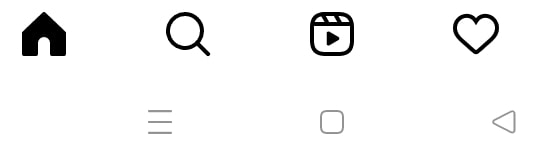
Tap on the “Reels tab” and tap on the “Camera icon” in the top right corner to record a Reel using the Reels tab.
2. Using the plus (+) button on your Instagram home screen:

Tap the add or plus (+) button on the top right of your Instagram home screen and then navigate to the Reels icon to access the Instagram Reels creation tab.
3. Using the Instagram Stories Camera:
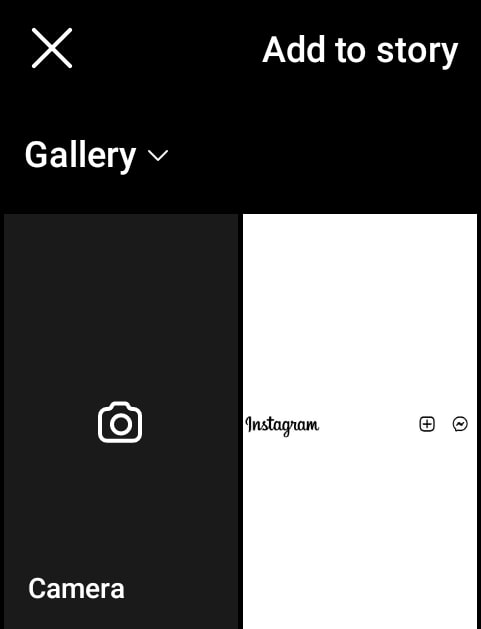
Tap on “Your Story” and then go to “Camera” on the “Add to the story” tab. The “Reel” option is next to “Story” in the Instagram Stories camera.
Once you reach the Reels Camera page, the steps to create the Reel moving forward are the same for all three methods.
How to Make an Instagram Reel -Your Complete Guide!
We have formed a step-by-step guide to help you make a Ree and some insider tips for creating a creative reel, dive in below!
Step 1: Set the time duration and attributes of your video.
You can set the time duration by choosing between the three available periods. For example, your Reel can be 15 seconds, 30 seconds, or 60 seconds long.
If you are filming free-hand, use Instagram’s timer and count down. Then, you can set the time duration of the timer, and the recording will begin automatically after the set time.
You can decide the playback speed of your Reel. The default playback speed is 1x. However, Instagram allows you can change it to .3x, .5x, 1x, 2x, 3x, or 4x. Just tap on your preferred playback speed from the left sidebar.
You can add an audio effect to your Reel at this stage. Tap on the music icon and search for the perfect audio clip for your video. You can also import an audio clip from your gallery.
Step 2: Film the Footage
Reels can be shot either in a sequence of clips or in one video. You can film the footage in the app by pressing and holding the recording circle button on the Reels camera page.
You can also record the Reel using an external application and upload it. Here, you can add preshot clips to your Reel, tap the plus(+) in the bottom left, and select the clips you want to add. Then, after recording your video, tap the “Edit clips” button to trim, rearrange or add more clips.
You also get to align your clips now. This tool is beneficial when you want to make smooth transitions between clips.
Step 3: Preview and make edits to your Reel
Tap on the “Preview” button to watch the recorded footage. You will find various editing options on this tab.
Instagram offers various effects you can add to your Reel to make it more appealing. The tools and effects are similar to Instagram Stories tools. Using these effects makes your content more relatable and engaging.
Audio: You can get two shots at adding a song or audio effect to your Reel. If you missed the opportunity before, tap on the “music” icon and pick your choice of effect. You can also add a voiceover or music to your Reel.
AR effects: Instagram has a never-ending repository of AR effects made by creators and Instagram itself. Make your Reel even more entertaining by adding an AR effect of your choice.
Filters: Swipe left and access filters to add to the aesthetic of your Reel.
You also have the option to add Text, Stickers, or Draw on your Reels to convey more information.
Step 4: You are all set to post your Reel on Instagram!
Click here to check if this story is unavailable on Instagram.
Related Read:
Final Words
Instagram Reels are the secret to growth on Instagram right now. They can make you go viral instantly. Reels have the perfect length to go with the short attention span of the masses.
They also are an amazing tool to make your content more engaging and increase your reach.
We hope this article cleared any doubts you had about how to make a Reel on Instagram. So, boost your engagement by creating amazing reels on Instagram!
Frequently Asked Questions:
When Is the Best Time to Post on Instagram in 2024?
The best time to post on Instagram in 2024 will depend on many factors, such as the audience you’re trying to reach and the content you are posting. Generally speaking, research shows that the peak hours for engagement tend to be between 9 am and 5 pm EST. This is because most people check their emails on their smartphones.
Smartphones are very convenient and allow people to access their emails anywhere easily. Additionally, many email providers have apps that make it even easier to access emails on a smartphone.
Instagram Reels can be 15 seconds, 30 seconds, or 60 seconds long. However, in some cases, Reels can even be as long as 90 seconds. But only a select few users have access to make 90-second long Reels.
Yes, you can add pre-recorded clips to your Reel. You must swipe up to see your phone’s gallery and select the video. You can also select a part of the clip by dragging the sliders to your selected segment.
You can collaborate with multiple people for Reels. Tap on “Invite Collaborator” just before sharing your Reel to invite another creator. You have the option to invite up to 20 collaborators for one Reel.
Some might say it’s a viral video if your Reel gets over 5 million views within a few days of posting. But going viral has a different meaning for every creator. If your Reel goes viral, then it means that it is getting more views than usual. The number of views a viral Reel gets is not arbitrary. It depends on the creator’s existing reach.

As our Content Writer, Conway is responsible for Writing the content for our blog. With a degree in Mass Communications, they bring a unique perspective to our team and are dedicated to helping our clients achieve their goals.
Leave a Reply